In our previous article, we helped you find the best value-for-money option to buy Robux. While the article received a positive response from our viewers, we also received reports of a common error that appears when buying Robux.
Yes, we are referring to the “Purchasing is Temporarily Unavailable” error, which occurs when a player tries to buy Robux on the platform.
If you have been scratching your head looking for solutions, this article is all you need. Here, we will list all the reasons along with the methods to fix this error on Roblox.
Why does Roblox say “Purchasing is Temporarily Unavailable”?
Answer in Nutshell: Roblox says that ‘Purchasing is Temporarily Unavailable’ due to issues with the payment method, problems with Roblox servers, or issues related to the Roblox version. Account restrictions and internet connection issues could also contribute to this problem.
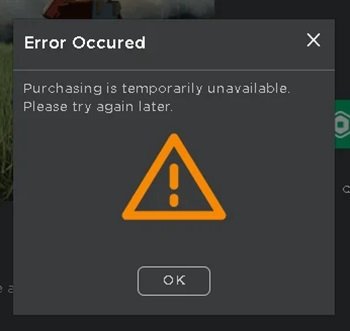
These are the primary reasons you’re experiencing purchasing issues with your Roblox account. We’ll discuss these further and explore methods to resolve the issue in the next part of this post.
If you are someone facing a similar issue of ‘An Error Occurred During this Purchase’ while buying on Roblox, you might want to check this article for more details.
How to Fix: Roblox “Purchasing is Temporarily Unavailable”
1. Update the account restrictions
One possible reason for the ‘Purchasing is Temporarily Unavailable’ message is parental restrictions on your account’s Robux spending for a certain month.
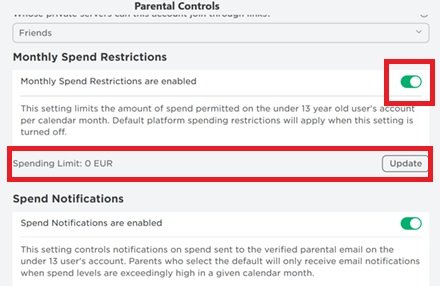
The solution is straightforward. You need to either disable the monthly spending limit or increase the value of the limitations set on the settings page. Follow the steps below to change the settings:
- Step 1: Open Roblox.com or app on your device
- Step 2: Go to the Settings page
- Step 3: Now, navigate to the Parental Control section
- Step 4: Scroll down to find the monthly spending settings and tap the toggle next to the settings to disable the toggle.
You can update the spending value and hit update.
2. Check payment method
It is also possible that the payment method used for purchases on Roblox is causing the issue. Always ensure that the payment methods saved on Roblox are updated. If you want to review your payment method on Roblox, follow the steps below:
- Step 1: Open your Roblox app
- Step 2: Go to the menu and select Settings
- Step 3: Now, select the Payment Methods tab
- Step 4: There you can use the delete icon (trash icon) to delete the saved payment method and add a new one.
3. Check internet connection
Roblox is an online platform offering a vast array of games. Every service on Roblox, including the purchase of virtual items, requires a stable internet connection to function properly.
Ensure your device is connected to a working and stable internet connection. You can test this by playing a YouTube video. If the video plays smoothly without significant buffering, your internet is likely fine. Otherwise, consider checking your Wi-Fi router and contacting your service provider.
4. Update Roblox app
It’s also possible that the ‘Purchasing is Temporarily Unavailable’ issue arises if the Roblox app on your device isn’t updated to the latest version.
Updating the app from the respective app store on your PC, Android, or iOS device can easily fix this issue. If you’re using the web version of Roblox, this concern does not apply.
5. Restart the Roblox app
One troubleshooting method is to restart the Roblox app. Give your app a fresh start before attempting to make a purchase again.
You can also try rebooting your device. If everything else, including the internet connection and payment methods, is working as intended, you should be able to make purchases again.
6. Contact Roblox support
Last but not least, if nothing has worked and you’re still facing issues, we suggest contacting Roblox support for further assistance.
Your account may have specific issues causing the ‘Purchasing is Temporarily Unavailable’ error, and the support team can help address them.
And that’s it, guys.
Hope this guide has helped you fix the error on your account.

