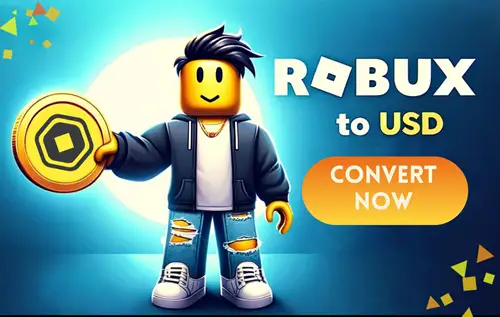So, you are having trouble buying Robux, especially on a new Roblox account. Well, this is a common issue that many users experience.
The reasons and fixes for not being able to buy Robux can be different for everyone. Do not worry, as we are here with a comprehensive guide that includes a list of reasons and solutions for the issue: Can’t buy Robux.
Let’s deep dive into the reasons and solutions for the issue.
Why Can’t I Buy Robux on My New Account?
Answer in Nutshell: There might be several reasons you’re unable to purchase Robux on your Roblox account (whether old or new), such as an unverified account, incorrect payment information, an outdated mobile app, or incorrect device date and time settings. There could also be pending transactions that haven’t cleared, which might prevent new purchases.
Fix: Can’t Buy Robux
Now that you know the possible reasons why you may not be able to buy Robux on your account, let’s move on to the possible solutions you can try to fix the issue.
1. Verify Your Account
The first thing you need to ensure before using Robux is that your account is verified.
Follow the steps below to verify your Roblox account:
Verify by Email Address:
- Log into your account.
- Go to account settings.
On a web browser: Find the gear-icon located in the upper-right corner of the site.
On mobile apps: Find the three dots icon for More.
- Select the Account Info tab.
- Select the Add Email button.
- Open your email and open the mail sent by Roblox, then follow further instructions.
Verify by Phone Number:
- Log into your account.
- Go to account settings.
- Select the Account Info tab.
- Select the Add Phone button.
- Enter your phone number and verify your account by entering the one-time code sent to your number.
2. Verify Your Payment Method
Another major reason why you may not be able to buy Robux could be an issue with your payment method.
Confirm that your preferred payment method is properly connected and authorized in your device’s app store settings (Play Store for Android or App Store for iOS).
Try using the desktop version of Roblox instead of the Roblox app.
3. General Troubleshooting Steps
- Close and reopen the app.
- Reboot your device.
- Reinstall the app.
- Clear your Roblox data.
- Check your date and time settings.