Several Roblox players have been facing an issue while they try to buy Robux using the Roblox Premium feature. As per the reports, players only get some of the package options when they are on the buying page.
In this post, we will be discussing the reason why Roblox shows a ‘Not Available’ option for some packages, along with the possible ways to fix this issue.
If you are ready, let us dive right into the details.
Why is Roblox Premium ‘Not Available’
Answer in Nutshell: A Roblox Premium is ‘Not Available’ for you because your account is not verified, your account is new, or there are issues with your browser or Roblox’s servers.
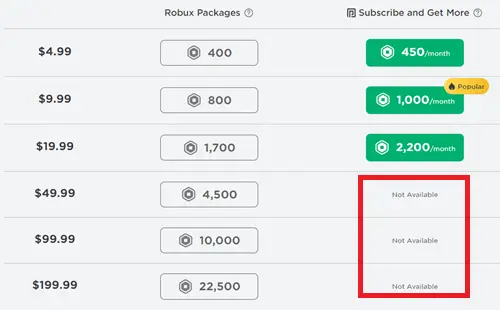
It isn’t very pleasant when Roblox doesn’t let you select the other packages in the Roblox Premium price list to buy Robux. You might not understand the exact reason for your frustration if you haven’t read our article, which discusses how Roblox Premium offers better value for money.
What happens when you try to buy the best value for money Roblox Premium package and it is not available for you? Well, it surely is disappointing.
But fret not; in this post, we will be discussing the ways to fix this issue where the Roblox Premium package shows ‘Not Available’ instead of the buying option.
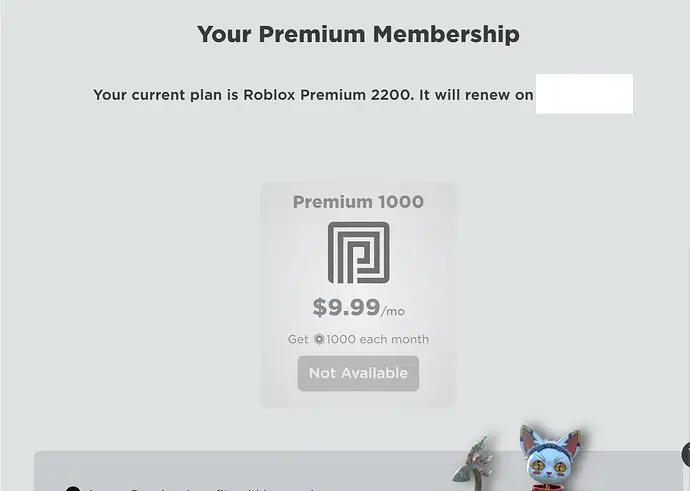
Fix: Roblox Premium ‘Not Available’
1. Verify your email and phone number
If you haven’t verified your email or phone number, you will definitely see the ‘Not Available’ error on Roblox’s buying page.
The simple way to fix this issue is to verify your phone number and email address. Yes, both of them.
Follow the steps below to complete the verification –
- Step 1: Open Roblox on your mobile device or Chrome browser.
- Step 2: Log in with your account details
- Step 3: Go to the account ‘Settings’
- Step 4: In settings, go to ‘Account Info’
- Step 5: There, if you have provided your details like phone number or email address, you will see ‘Add Phone’ and ‘Add Email’ option.
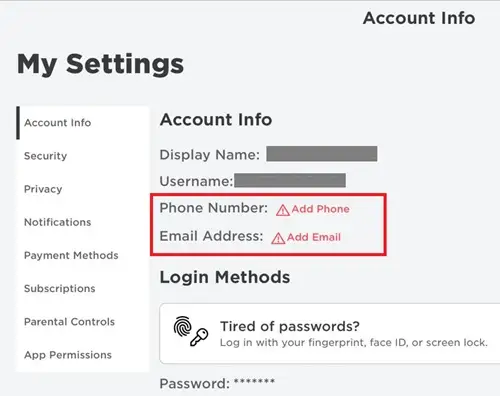
- Step 6: Enter your phone number and email address. You will receive a code which you will be required to enter on the website.
2. Use the URL trick
If, after many tries, you are getting the ‘Not Available’ option and cannot buy the Robux package. The only option left is the URL trick.
Follow the steps provided below to use the trick –
- Step 1: First of all, visit the Roblox’s official site for buying Robux.
- Step 2: Select the Robux premium available for you. Let’s say you select 400 Robux package.
- Step 3: You will be redirected to a new page. There under the ‘select Payment type’ option you have to select ‘Credit Card’ option.
- Step 4: Now, you need to change the link a bit. You will see a three digit number in the link. Replace that number with ‘481’ and hit enter.
- Step 5: A new page will load and you will see the upgraded package which was not available to you before.

3. Try a different device
If you have tried everything and still cannot buy the other packages on the list, we would suggest you try buying them on a different device.
We have seen people getting different buying options with different devices.
So, if you are using your PC, you must try buying the Robux package using your iPad for other mobile device.
4. Try again later
It is also possible that Roblox servers are causing the issue, and that’s why you are not getting options to buy the Roblox Premium package through any of your devices.
There is no specific solution to this issue; we suggest you try buying the Robux later, after 24 or 48 hours.
5. Disable VPN connection
Sometimes, a VPN connection from a server situated in a different region can be the reason for the entire issue. Roblox recognizes the local location associated with your account. And if you try buying packages with a VPN connection enabled, you will definitely face issues.
The best advice is to disable any VPN connection before you proceed with buying.
And that’s all, ladies and gents.
Hope you are able to fix the issue using our detailed guide.

