Roblox is a renowned online game and game creation platform that allows users to play games, create their games, and interact with other players.
Many players often spend Robux, the virtual currency of Roblox, to buy items, avatar accessories, and more within the platform.
To keep track of your spending and understand your account activity better, it’s essential to know how to check your Roblox transaction history.
In this article, we’ll guide you through the simple steps to take just that.
How to Check Roblox Transaction History (On Mobile-Android/iPhone)
1. Open a Web Browser:
Begin by opening your preferred web browser on your device, such as Google Chrome or Safari.
2. Navigate to the Roblox Website
In your web browser, go to the Roblox website by entering Roblox.com in the address bar.
You will be presented with an option to continue in the Roblox app or to log into the Roblox website.
3. Choose to Continue in the Browser
Select the “Continue in Browser” option. This action will prompt you to log into your Roblox account.
4. Log Into Your Account
Enter your Roblox username and password in the provided fields, and then click or tap on “Log In.”
You might again be given the option to continue using the app or the website.
5. Continue in Browser Again
If prompted, choose “Continue in Browser” once more.
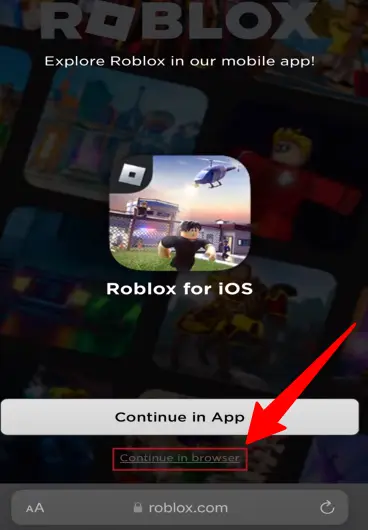
You will be directed to your Roblox home screen.
6. Access Robux Icon
On the Roblox home screen, locate and tap the “Robux” icon in the top menu. A drop-down menu will appear.
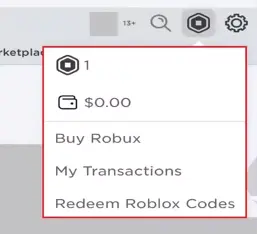
7. Go to My Transactions
In the drop-down menu, select “My Transactions.”
This will take you to the My Transactions screen, which displays a high-level summary of your Roblox payment history.
View Specific Transaction Types:
To see your history of purchasing Robux, expand the “Type of Transaction” drop-down menu and select “Current Purchases.”
This will show you a list of all instances where you’ve purchased Robux.
If you are not able to purchase robux, you would like to check out Why Can’t I buy Robux.
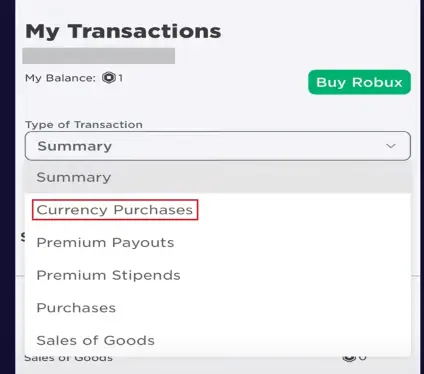
To view a summary of purchases where you’ve spent your Robux, expand the “Type of Transaction” drop-down menu and select “Purchases.”
This will display a list of all individual items you’ve purchased in Roblox.
If you want to convert your Robux to real money, just click on this Robux To Dollar Converter link. It will take you to a tool that helps you see how much your Robux is worth in dollars.
How to check Roblox Transaction History on Web
1. Navigate to Roblox website
Go to www.roblox.com in your browser.
2. Log in to your account:
Enter your username and password to access yourRobloxaccount.
3. Click the Robux icon:
Look for the Robux icon (a monochromatic stop sign with white center) in the top right corner of your screen.
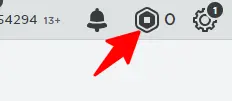
Your current Robux balance should be displayed next to it.
4. Click your Robux balance:
This will take you to the “My Transactions” page.
5. Explore your transactions
Here you can see different types of transactions. The “Summary” tab shows your Robux income and outgo for a chosen period (day, week, month, or year).
- To check your Robux purchase history, select “Currency Purchases” from the “Type of Transaction” dropdown menu.
This will show you a list of all your past Robux purchases with details like date, amount, and payment method.
- To see what you spent your Robux on, switch to the “Purchases” tab.
This will list all your in-game purchases using Robux, including game passes, items, and developer products.
SEE ALSO:

